2021 APO Science Symposium - held virtually on July 26-28, 2021
The APO Science Symposium highlights scientific and/or educational results from the ARC 3.5m and/or ARCSAT telescopes.
- July 1: Abstract submission deadline
- July 9: Scientific Program announced
- July 21: Deadline for uploading posters to Zenodo
- July 26-28: Virtual meeting!
Posters are submitted to Zenodo.
Posters for the 2021 APO Science Symposium will be entirely electronic and freely available online. A collection of participant contributions is made available through Zenodo, an EU funded data and project repository. All submissions must therefore be made on Zenodo's webpage.
To facilitate accessibilty and
visibility, all contributions will indexed on
the ADS.
Briefly, all submissions are assigned a Digital
Object Identifier (DOI) number by Zenodo,
making contributions
citeable. Once all contributions are received, ADS will be
notified, they will scrape the Zenodo collection, and then ADS
will index each of the contributions as part of a larger volume
(Proceedings for the 2021 APO Science Symposium). To ensure that all entries
are properly indexed, it is vital that each contribution
include appropriate metadata. In the tutorial below, you'll be
instructed about which metadata to include in your submission.
Submission to
the arXiv in parallel with
submission to the symposium is
encouraged. However, if you submit to the arXiv, you must make
sure to update the metadata in your Zenodo collection properly
so that it does not get listed twice in ADS.
How to submit your poster
Submitting to Zenodo is rather simple, but it's important that all metadata be
properly included so that articles get properly indexed on ADS. Below is a series
of screenshots taking you through the submission process from start to finish.
Step 01: Follow the link
to the submission page for the 2021 APO Science Symposium.
Step 02: you'll be presented with a login screen:
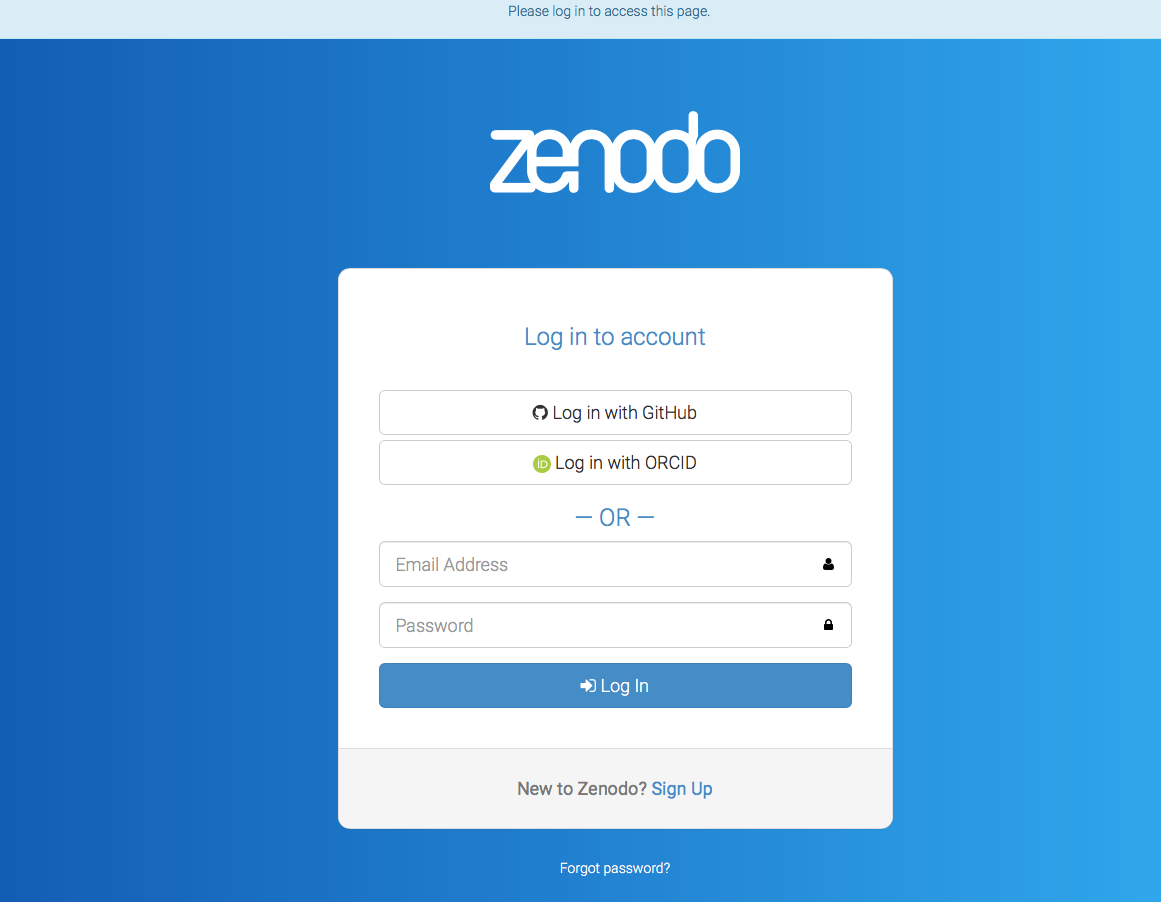
If you have a Zenodo account, proceed to login. If you do not, you may login
using your GitHub or ORCID account, or you may create a new account using the "Sign Up"
button located at the bottom of the frame.
Step 03: Once you login, you'll be presented with an "Upload" screen:
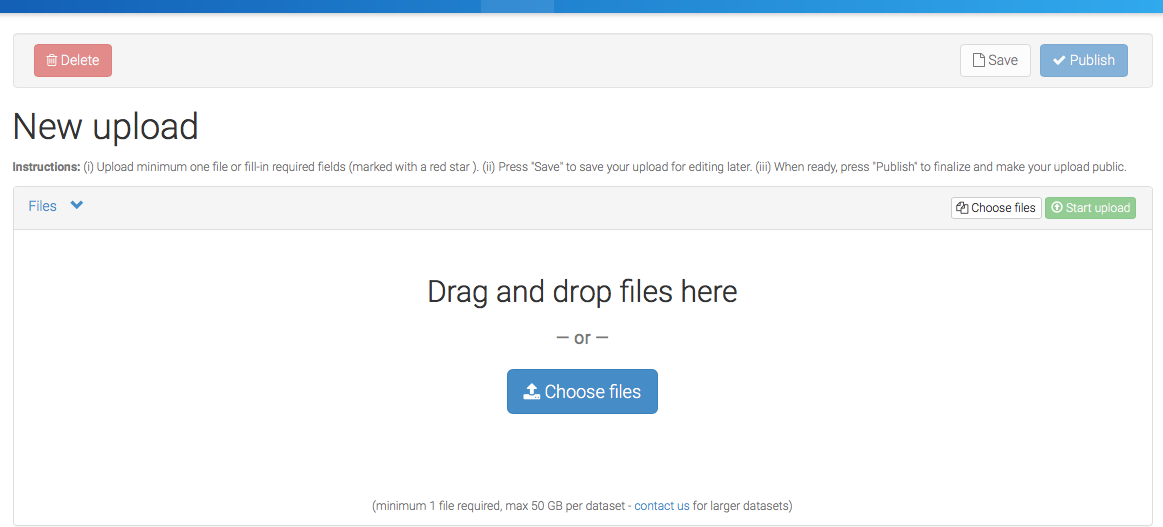
Upload one or two files. One file is your poster as pdf. Optionally you can include a second file of type png or jpeg, which we will use as thumbnail on the website, look at the already uploaded posters as examples.
To do this, click the button to choose a
file on your local machine, or drag and drop a file
directly onto the screen. Be sure to click the green "Start upload" button once you've chosen the file(s) you'd like to upload or else Zenodo won't let you submit your poster!
Step 04: After you select one or more files where you will be
able to fill out a wide variety of file metadata on the
boxes below the upload box. Be sure that in
the "Communities" box you see "2021 APO Science Symposium". If you do not see this,
start typing it into the search bar and it
will automatically pop up.
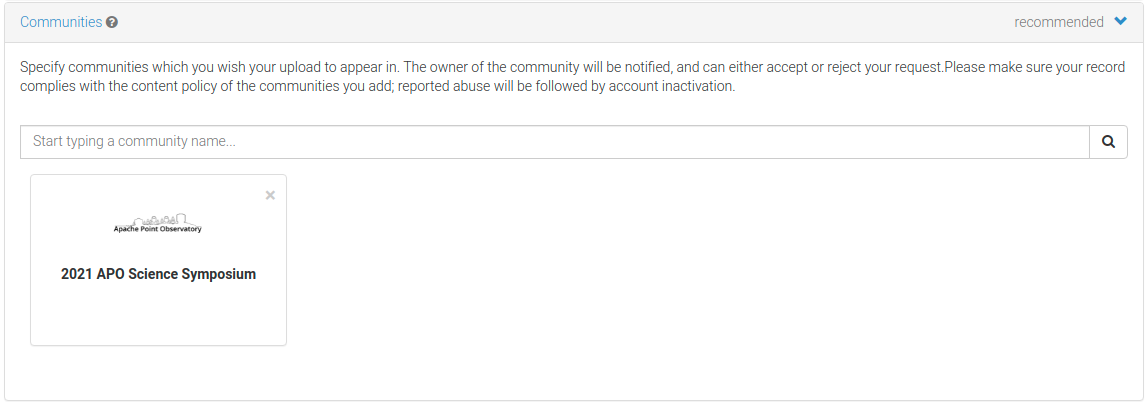
Step 05: Now, start filling out information about your document. First, select the type of file you have just uploaded (Poster).
Ignore the DOI field, Zenodo will take care of this for you, unless you know for a fact that the document you're upload already has an assigned DOI. If you are unsure, then it likely does not already have a DOI. Enter today's date for the publication date, if it's not automatically done for you. Enter the title of your poster.Enter the name of each author and their affiliation. NOTE names should be formatted as "Family Name, First name".
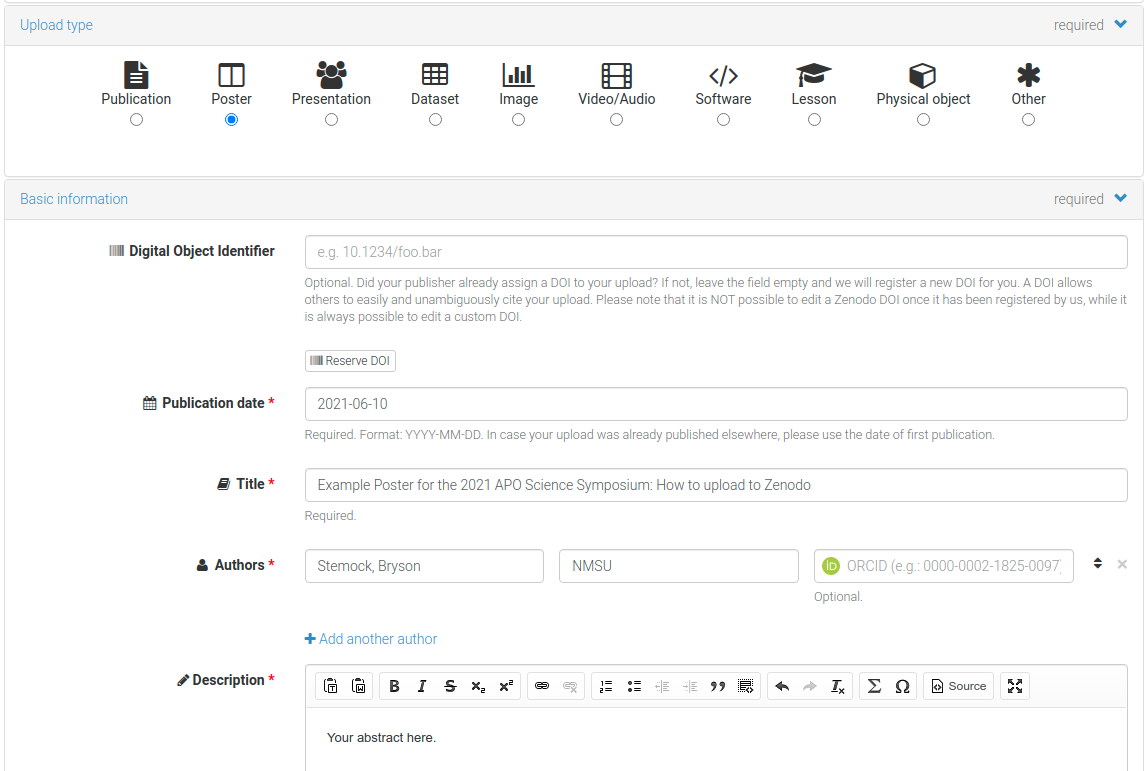
You will be asked to fix this if you do not do it correctly the first time.
It's important for ADS that this be done properly. Continue to fill in the requested
information, including the Description (i.e., Abstract).
Step 06:Fill in keywords. You can have as many keywords as you like, but the first keyword should be one from the following list because we will sort posters by the value in the first keyword. Any poster that does not match one of the major science topics below will be listed as "other". With this in mind, please only use 'ARC 3.5m Telescope' and 'ARCSAT 0.5m Telescope' as secondary categories.
- Solar System
- Exoplanetary Systems
- Stars
- Interstellar Medium
- Milky Way Galaxy
- Extragalactic
- Instrumentation/Software
- Training/Education

Step 07: Choose access rights and a license for your work. You are strongly encouraged to select Open Access and a permissive license so that people can easily access your work.
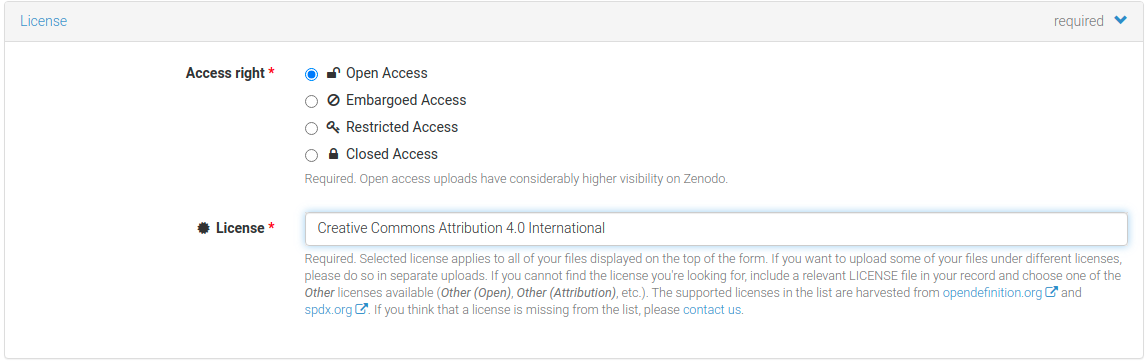
Step 08-a: Optionally, you may specify funding information.
Step 08-b: If you submitted to the arXiv and/or your aricle was already indexed to ADS, add the related identifying information so that Zenodo and ADS will link all of the contributions into one neat little package.

Step 09: Open the "Contributors" section by clicking on it. Add "Chanover, Nancy" as an editor. Again, note that the name must be "Chanover, Nancy". Select Editor from the dropdown menu.

Step 10: Give credit where credit is due! If you referenced various works in your poster, give them credit by adding the reference information (yes, citations will be counted on ADS, but ADS will only know about them if you enter the information in the "References" section). See the image below about how to format the references:

This is basically a copy-paste of a bibliography.
Step 11: Fill out information about the Workshop as shown below:
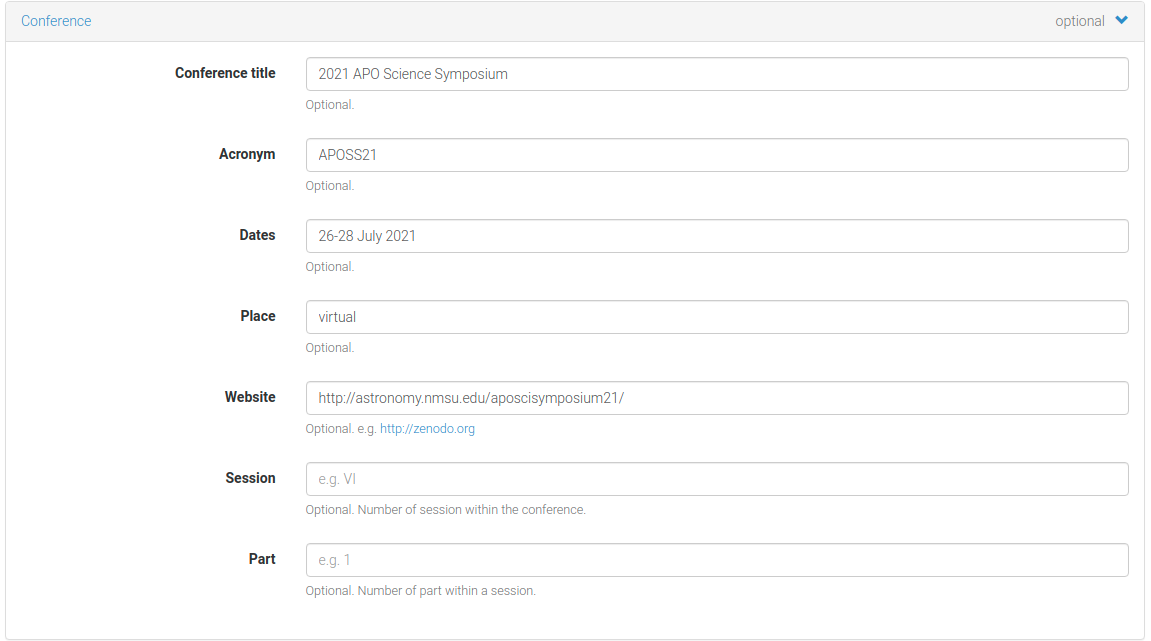
Step 12: Review the information to make sure you've done everything properly and then click "Save". Once you've done this, you should be able to click "Publish".

Step 13 (Optional): We are accepting brief (3-5 min.) recorded poster summaries that will be made available on our YouTube channel. Submissions must use the .mp4 format and must be uploaded to this Google Drive directory. Due to its widespread use and familiarity, we recommend recording a Zoom meeting of yourself while sharing a screen with your poster on display, then uploading the resulting recording.
Acknowledgment
Many thanks to the Cool Stars 20 team, whose very detailed instructions we adapted here for APOSS21.