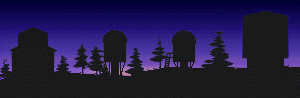Table of Contents
The Kitt Peak Ohio State Multi-Object Spectrograph (KOSMOS) was loaned to ARC by NOAO for use on the 3.5m telescope. Because the KOSMOS instrument was modified from its original state in order to be installed on the ARC 3.5m telescope at APO, we now refer to this instrument as KOSMOS II.
A quick-look fact sheet from September, 2019, about KOSMOS II is available attached below.
The google doc containing the latest edits is located at https://docs.google.com/document/d/1aVzRTs3c2Qw2ouDpa6S4oDPSPi5ijx5LKGN9aSaHe-4/edit?usp=sharing
- kosmos_quick_look_rev1_.pdf (2022/03/11 00:01 91.3 KB)
At the Users Committee meeting on 8/2/2022, someone asked whether any KOSMOS users have posted or shared recommendations for KOSMOS flat fielding given the bright rows in the flats attributed to the zeroth order. The issue is described here: https://www.apo.nmsu.edu/arc35m/Instruments/KOSMOS/userguide.html#4p3 ; the question was how are people are handling this in the data reduction? Jon Holtzman replies that he got some reasonable results just by fitting and subtracting a Gaussian with a linear background at the Littrow ghost location from flats (specifically, using a running median across columns). If people continue to have issues with this, please contact your Users Committee rep so this can be discussed at a future meeting.
KOSMOS multi-object slit masks
In Summer and Fall 2022, Joe Burchett, Jon Holtzman, and Bill Ketzeback commissioned the multi-object mode of KOSMOS. To use this mode, one must design a slitmask and have it fabricated and shipped it to the mountain. The masks are fabricated by a company in Tempe, AZ. Therefore, we recommend starting the mask design process well in advance of any run where user intend observe with them. Note that Burchett has a grant account at NMSU to pay for the mask fabrication and shipping, so mask orders should go through him (jnb at nmsu.edu). Please have mask designs ready by three weeks before the run.
Note that the mask wheel for KOSMOS only holds 6 masks and one should be left open for imaging. It may be desirable to have another of the slots left for a long slit. So 4-5 slit masks per night of observations may be ambitious. Making masks for a large number of fields should be avoided for beginning users.
Mask design
Bill has set up a virtual machine at APO with the KOSMOS mask design software, KMS. To access the machine, you'll first need VPN access, a VPN client, and a VNC viewer. OpenVPN and RealVNC are popular choices for these last two. For VPN access, contact Shane Thomas (shane at apo.nmsu.edu).
Starting up the software:
- Use OpenVPN to connect to APO network on your local computer
- Once connected open your VNC viewer on your computer
- In the VNC viewer enter 10.75.1.160:5901 for the server address.
- Depending on the viewer you use, you may get an Encryption Popup warning you that it is an Unencrypted connection to VNC Server: 10.75.1.160::5901 (TCP). Press Continue or Connect.
- Contact Bill for the password
- A grey desktop will appear with menus in the upper left under “Applications” and “Places”. A terminal window may already be open with the title
workers@KMSMachine: ~ - If already open type at the % prompt type:
bash kms.sh &. If no terminal window is open, open one (underApplications/Utilities), navigate to the KMS directory with$KMSROOT/bin, and start the software withbash kms.sh &
Using the software:
- The user manual can be found here: https://noirlab.edu/science/programs/ctio/instruments/COSMOS/manual
- Note that software is very old and clunky, but we've now used it to successfully design several masks. Once you place a slitlet, it cannot be deleted; you have to clear the mask and add the slitlets again. To make matters worse, you cannot open a previously saved mask design to edit.
- Select a minimum of 3-5 alignment stars with r = 12-16 mag that are relatively uniformly distributed within the field of view.
- Generally, you'll follow a procedure that looks something like this:
- Open the kms software and load an image of your field. You can use any image with a decent WCS solution, such as DSS or SDSS images, or your own data if appropriately calibrated.
Init Mask- Import a catalog for science targets and a separate catalog for the alignment stars. Catalog files are just plain text files of a standard form described in the section “Placing Slits by Using a Coordinate List:” of the manual https://noirlab.edu/science/programs/ctio/instruments/COSMOS/manual.
- To place alignment star boxes, select 4” for the slit width and length.
auto-slitand select alignment star catalog. - For science targets, select desired slit width and length.
auto-slitand select science catalog. - Add, by hand, some regions of blank sky that can be used for subtraction.
- Name your design and save it.
- Note that the software does not use any logic to ensure slitlets are spaced so that the spectra will not overlap. It's best if your input catalog is filtered to ensure proper spacing (e.g., more than ~15“ separation in declination if you are using a position angle of 0).
- Once you've output the design (it makes two files), notify Bill (bketzeba at apo.nmsu.edu), and he and Joe will inspect them and initiate the fabrication order.
Aligning the mask and observing
The following is a mask alignment and observing procedure kindly provided by Amanda Townsend. Holtzman and Burchett are currently developing software to help automate several steps of the mask alignment process, but we advise that observers fully understand the steps involved!
- Observer should take slit mask alignment map images (initial can be done at start of night with cals) = dim truss qtz OR internal qtz (or arc) with ND5 filter. Match up alignment map to finder chart with slits, figure out which are which ahead of time to save time later!
- Obs spec should set instrument to kimage to keep focal plane same as image. Corollary: do NOT invert images in ds9! This will make offsets very confusing. Rather, invert your finder chart.
- Slew to field with rot +90 object.
- Take image exposure with disperser = EMPTY and slit = EMPTY to see field.
- Match up image to finder chart. Invert finder chart to match if necessary, but again, do NOT invert kosmos images.
- For each of the (probably 4-5) alignment/register stars, which are the square slits on the mask, determine the (x,y) coords in the alignment map exposure as well as the (x,y) coords of the star in the image you just took.
- Measure x and y offsets for each alignment star: (star-slit)*(plate scale=.258) = offset in arc seconds, find average x and average y offsets for all alignment stars.
- Make offsets in TUI Offset window. Select “object arc xy” from the dropdown, and enter x and y offsets. To move star to left = move telescope right = +x offset; to move star down = move telescope up = +y offset. You can also use the nudger (nudger pushes star/pulls telescope).
- Start NA2 guider!
- Take another field exposure, blink between this image and your alignment map in ds9 to check alignment (and/or check pixel positions or copy regions from one frame to the other).
- If they are still far enough off, iterate; otherwise put in your slit mask but NOT the disperser and take another exposure. Look to see where the stars and targets fall in their slits.
- Center up the register stars in the squares. Science targets will be off-center in slits for sky measurements.
- Put in disperser now. Optional: short exposure to check?
- Science exposures!