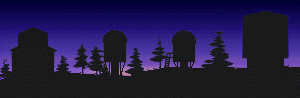kosmos
Differences
This shows you the differences between two versions of the page.
| Both sides previous revision Previous revision Next revision | Previous revision | ||
|
kosmos [2023/06/29 05:11] jnb [Aligning the mask and observing] |
kosmos [2023/07/04 16:58] (current) jnb |
||
|---|---|---|---|
| Line 10: | Line 10: | ||
| ====== KOSMOS multi-object slit masks ====== | ====== KOSMOS multi-object slit masks ====== | ||
| - | In Summer and Fall 2022, Joe Burchett, Jon Holtzman, and Bill Ketzeback commissioned the multi-object mode of KOSMOS. | + | In Summer and Fall 2022, Joe Burchett, Jon Holtzman, and Bill Ketzeback commissioned the multi-object mode of KOSMOS. |
| + | |||
| + | Note that the mask wheel for KOSMOS only holds 6 masks and one should be left open for imaging. It may be desirable to have another of the slots left for a long slit. So 4-5 slit masks per night of observations may be ambitious. Making masks for a large number of fields should be avoided for beginning users. | ||
| ===== Mask design ===== | ===== Mask design ===== | ||
| Line 21: | Line 23: | ||
| - In the VNC viewer enter 10.75.1.160: | - In the VNC viewer enter 10.75.1.160: | ||
| - Depending on the viewer you use, you may get an Encryption Popup warning you that it is an Unencrypted connection to VNC Server: 10.75.1.160:: | - Depending on the viewer you use, you may get an Encryption Popup warning you that it is an Unencrypted connection to VNC Server: 10.75.1.160:: | ||
| - | - The password | + | - Contact Bill for the password |
| - A grey desktop will appear with menus in the upper left under “Applications” and “Places”. A terminal window may already be open with the title '' | - A grey desktop will appear with menus in the upper left under “Applications” and “Places”. A terminal window may already be open with the title '' | ||
| - If already open type at the % prompt type: '' | - If already open type at the % prompt type: '' | ||
| Line 28: | Line 30: | ||
| * The user manual can be found here: [[https:// | * The user manual can be found here: [[https:// | ||
| - | * Note that software is very old and clunky, but we've now used it to successfully design several masks. | + | * Note that software is very old and clunky, but we've now used it to successfully design several masks. |
| * Select a minimum of 3-5 alignment stars with r = 12-16 mag that are relatively uniformly distributed within the field of view. | * Select a minimum of 3-5 alignment stars with r = 12-16 mag that are relatively uniformly distributed within the field of view. | ||
| * Generally, you'll follow a procedure that looks something like this: | * Generally, you'll follow a procedure that looks something like this: | ||
| - | - Open the software and load the image of your field. | + | - Open the kms software and load an image of your field. You can use any image with a decent WCS solution, such as DSS or SDSS images, or your own data if appropriately calibrated. |
| - '' | - '' | ||
| - | - Import a catalog for science targets and a separate catalog for the alignment stars | + | - Import a catalog for science targets and a separate catalog for the alignment stars. Catalog files are just plain text files of a standard form described in the section " |
| - To place alignment star boxes, select 4" for the slit width and length. | - To place alignment star boxes, select 4" for the slit width and length. | ||
| - For science targets, select desired slit width and length. '' | - For science targets, select desired slit width and length. '' | ||
| Line 42: | Line 44: | ||
| ===== Aligning the mask and observing ===== | ===== Aligning the mask and observing ===== | ||
| + | The following is a mask alignment and observing procedure kindly provided by Amanda Townsend. | ||
| - | ==== Reducing the data ==== | + | - Observer should take slit mask alignment map images (initial can be done at start of night with cals) = dim truss qtz OR internal qtz (or arc) with ND5 filter. Match up alignment map to finder chart with slits, figure out which are which ahead of time to save time later! |
| + | - Obs spec should set instrument to kimage to keep focal plane same as image. Corollary: do NOT invert images in ds9! This will make offsets very confusing. Rather, invert your finder chart. | ||
| + | - Slew to field with rot +90 object. | ||
| + | - Take image exposure with disperser = EMPTY and slit = EMPTY to see field. | ||
| + | - Match up image to finder chart. Invert finder chart to match if necessary, but again, do NOT invert kosmos images. | ||
| + | - For each of the (probably 4-5) alignment/ | ||
| + | - Measure x and y offsets for each alignment star: (star-slit)*(plate scale=.258) = offset in arc seconds, find average x and average y offsets for all alignment stars. | ||
| + | - Make offsets in TUI Offset window. Select " | ||
| + | - Start NA2 guider! | ||
| + | - Take another field exposure, blink between this image and your alignment map in ds9 to check alignment (and/or check pixel positions or copy regions from one frame to the other). | ||
| + | - If they are still far enough off, iterate; otherwise put in your slit mask but NOT the disperser and take another exposure. Look to see where the stars and targets fall in their slits. | ||
| + | - Center up the register stars in the squares. Science targets will be off-center in slits for sky measurements. | ||
| + | - Put in disperser now. Optional: short exposure to check? | ||
| + | - Science exposures! | ||
| + | ===== Reducing the data ===== | ||
kosmos.1688015482.txt.gz · Last modified: 2023/06/29 05:11 by jnb